Notes are used to provide important information about a listing. These can be displayed to the public via External Notes or kept between the client and Ticket Attendant via Internal Notes.
Depending on what you are trying to achieve, you can use the Add Notes or Remove Notes actions from Terminal Events or Listings pages.
-
Add Notes will allow you to add any new notes to the Internal or External Notes.
-
Remove Notes will allow you to remove any existing notes from the Internal or External Notes.
|
Pro Tip Account information is not affected by the Add or Remove Notes actions. Account information must be updated using the Update Assigned Account action from the Events or Listings pages. |
Inclusions and Exclusions
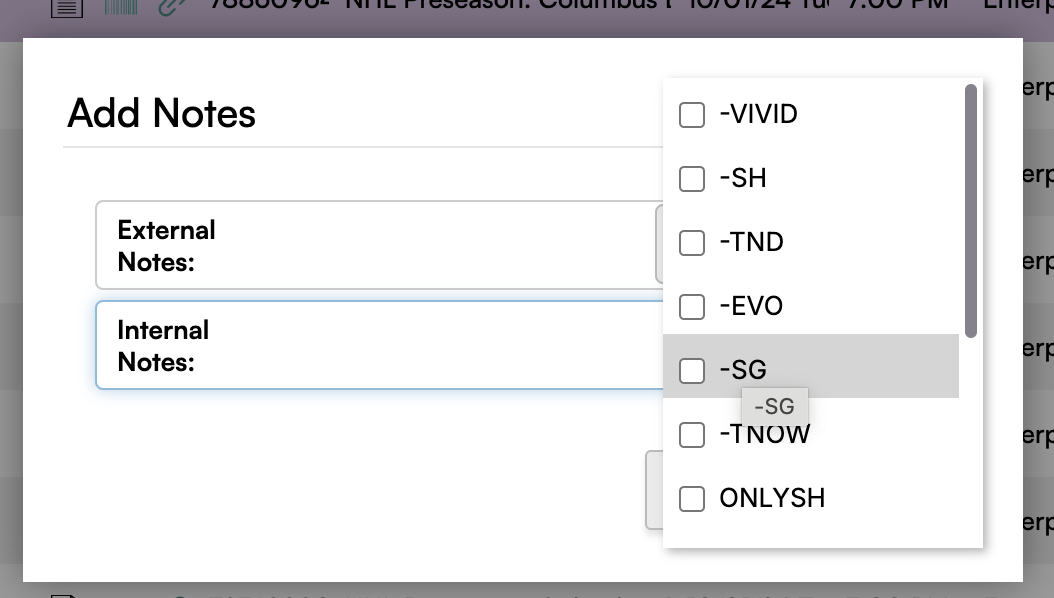
Inclusions and Exclusions are types of Internal Notes that are used to restrict a listing from broadcasting on a given exchange. To use Inclusions and Exclusions, simply:
-
Use the Change Notes action from the Terminal Events or Listings pages.
-
From the Internal Notes dropdown, select a predefined option.
There are a variety of Inclusions and Exclusions you can use. Below is a list of just a few:
|
-EVO |
Exclude inventory from broadcasting to Ticket Evolution. |
|
-SH |
Exclude inventory from broadcasting to Stubhub. |
|
-TNOW |
Exclude inventory from broadcasting to TicketsNow. |
|
-VIVID |
Exclude inventory from broadcasting to Vivid. |
|
-SG |
Exclude inventory from broadcasting to SeatGeek. |
|
ONLYSH |
Exclude inventory from broadcasting to every exchange except Stubhub. |
|
ONLYTNOW |
Exclude inventory from broadcasting to every exchange except TicketsNow. |
|
ONLYVIVID |
Exclude inventory from broadcasting to every exchange except Vivid. |
|
ONLYTEVO |
Exclude inventory from broadcasting to every exchange except Tickets Evolution. |
Disclosures
Disclosures are types of External Notes that are intended to indicate limitations of the given listing. For example, “obstructed view” or “no alcohol” are Disclosures.
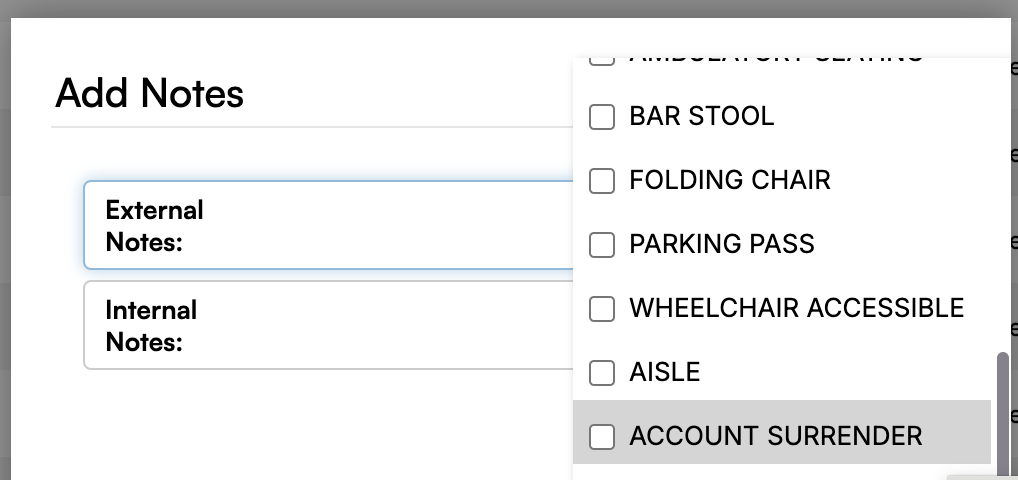
To add Disclosures to your listings, simply:
-
Use the Change Notes action from the Terminal Events or Listings pages.
-
From the External Notes dropdown, select a predefined option.